
Simplify Your Photo Edits With Smarter Masking
2025-04-14


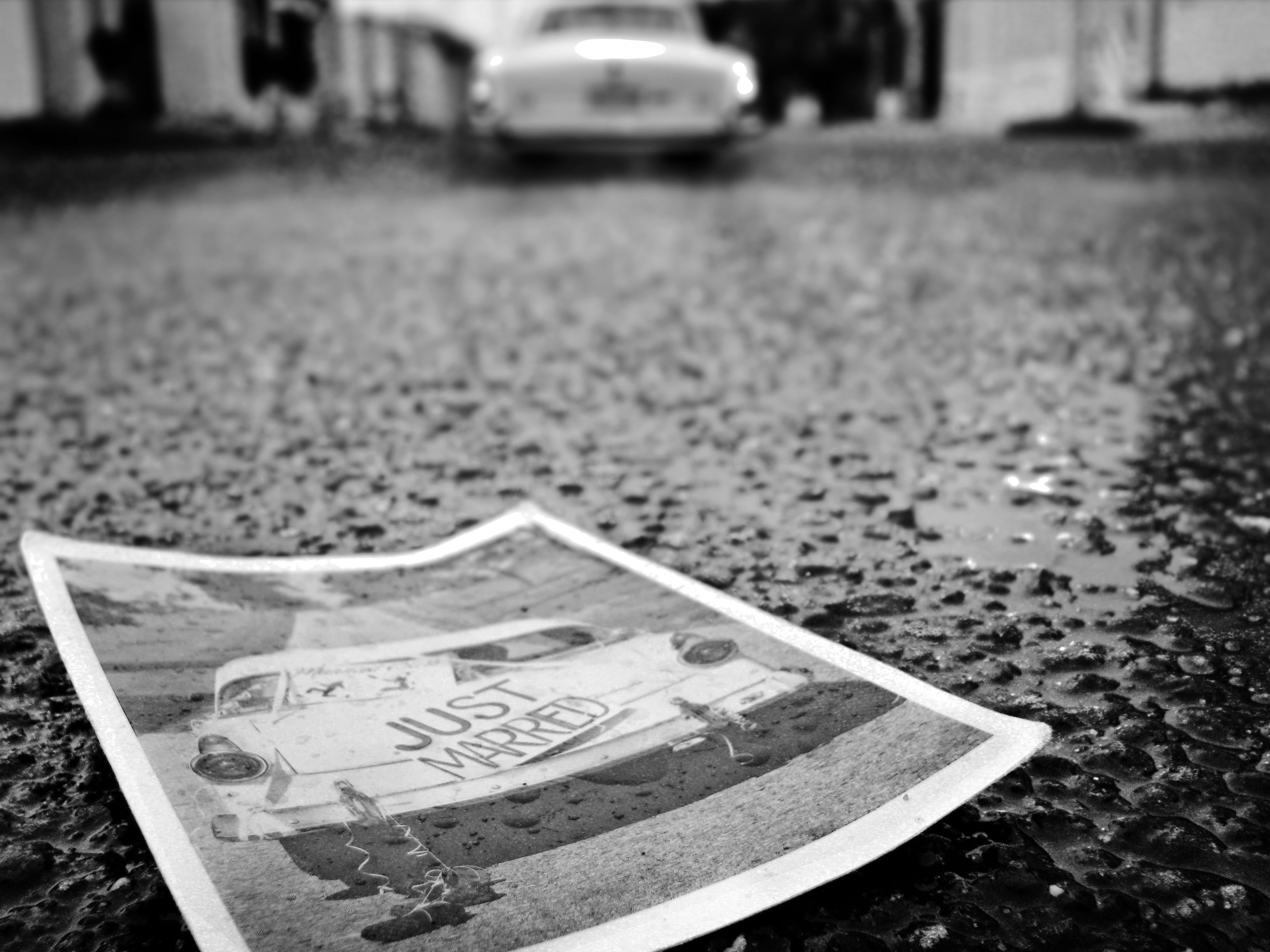
Simplify Your Photo Edits With Smarter Masking
As a photographer, one of the most important skills you can have in your editing toolkit is masking. Masking allows you to selectively apply edits to specific parts of an image, giving you more control and precision over the final result. However, mastering masking techniques can be challenging and time-consuming. In this blog post, we will explore how you can simplify your photo edits with smarter masking techniques that will help you achieve professional-looking results with less effort.
Introduction to Masking
Masking is a powerful tool that allows you to isolate and manipulate specific areas of an image without affecting the rest of the photo. By creating a mask, you can apply edits such as exposure adjustments, color corrections, and sharpening only to the areas that need it, giving you more control over the final look of your image.
Traditionally, masking involves using tools like the brush tool to manually paint over the areas you want to edit. While this method can be effective, it can also be time-consuming and imprecise, especially when working on complex images with intricate details. Thankfully, there are smarter masking techniques that can help streamline your workflow and make your edits more efficient.
Practical Tips for Smarter Masking
1. Use Adjustment Layers
One of the easiest ways to apply masks to your images is by using adjustment layers in your editing software. Adjustment layers allow you to make non-destructive edits to your image, which means you can easily go back and make changes at any time. By adding a mask to an adjustment layer, you can selectively apply the edit to specific parts of the image without affecting the rest.
To add an adjustment layer with a mask in Adobe Photoshop, simply click on the "Layer" menu, select "New Adjustment Layer," and choose the type of adjustment you want to make. Once you have made your adjustments, click on the mask icon in the Layers panel to add a mask to the adjustment layer. You can then use the brush tool to paint over the areas you want to edit, making sure to use a soft brush for smooth transitions.
2. Use Selective Color Tools
Many editing software programs offer selective color tools that allow you to target specific colors in your image for adjustments. This can be particularly useful for editing landscape photos, where you may want to enhance the colors of the sky without affecting the rest of the scene.
To use selective color tools, simply select the color range you want to adjust and make your edits using the sliders provided. You can then use a mask to further refine the edit and ensure that it only affects the desired areas of the image.
3. Refine Edge
When working with complex subjects such as hair or fur, refining the edges of your mask is crucial to achieving a natural-looking result. Many editing programs offer tools that allow you to refine the edges of your mask, making it easier to create precise selections.
In Adobe Photoshop, you can use the Refine Edge tool to adjust the edge of your mask and make it blend seamlessly with the rest of the image. Simply select the mask you want to refine, click on the "Select" menu, and choose "Refine Edge." You can then use the sliders to adjust the edge of the mask until it looks natural.
4. Use Gradient Masks
Gradient masks are a great way to create smooth transitions between different areas of an image. By applying a gradient mask to your adjustment layers, you can create seamless blends between light and dark areas, giving your photos a more professional look.
To create a gradient mask in Adobe Photoshop, click on the mask icon in the Layers panel and select the gradient tool. Choose the type of gradient you want to use (linear or radial) and drag the tool across the image to create the desired effect. You can then adjust the opacity of the gradient mask to fine-tune the transition between the two areas.
5. Combine Masks
For more complex edits, you can combine multiple masks to achieve the desired effect. By using a combination of adjustment layers with masks, you can selectively apply edits to different areas of the image and create a more polished final result.
To combine masks in Adobe Photoshop, simply add multiple adjustment layers with masks to your image and adjust each mask as needed. You can then group the adjustment layers together to keep your workspace organized and make it easier to make changes later on.
Conclusion
Mastering masking techniques is essential for photographers who want to take their editing skills to the next level. By using smarter masking techniques, you can streamline your workflow, achieve more precise edits, and create professional-looking results with less effort. Whether you are editing portraits, landscapes, or still life images, incorporating these practical tips into your workflow will help you simplify your photo edits and create stunning images that showcase your unique style and vision. So why not give these tips a try and see how they can elevate your photography editing game? Happy editing!